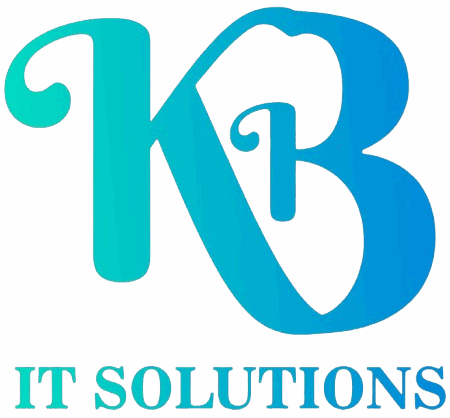Introduction to WordPress
What is WordPress?
- WordPress as a Content Management System (CMS)
- Why WordPress is the most popular CMS for building websites
- Overview of WordPress themes, plugins, and widgets
Why Choose WordPress for Website Development?
- Ease of use and user-friendly interface
- Flexibility in customization
- SEO-friendly out-of-the-box
- Large community support and resources
- Built-in blogging functionality
WordPress.com vs. WordPress.org
- Differences between the hosted version (WordPress.com) and self-hosted version (WordPress.org)
- Advantages of using WordPress.org for full control and customization
Getting Started with WordPress
Setting Up a WordPress Website
- Choosing and registering a domain name
- Selecting a hosting provider and installing WordPress
- Introduction to cPanel and FTP for file management
Installing WordPress
- Step-by-step installation process for self-hosted WordPress
- Understanding the WordPress dashboard and its components
- Basic WordPress settings: General, Writing, Reading, Discussion, and Permalinks
Creating a WordPress Database
- How to create a MySQL database for WordPress
- Setting up database tables and user permissions
WordPress Themes
What are WordPress Themes?
- Understanding the role of themes in WordPress websites
- Choosing the right theme based on website goals (business, blog, eCommerce)
- Free vs. Premium themes
Installing and Activating Themes
- How to install themes from the WordPress theme repository
- Uploading and installing third-party themes
- Activating and customizing themes using the theme customizer
Customizing Themes
- Modifying theme settings: colors, fonts, logos, and layout options
- Using the theme customizer for real-time previews
- Introduction to child themes for advanced customizations
Popular WordPress Theme Builders
- Using popular page builders like Elementor, WPBakery, and Gutenberg
- Drag-and-drop interfaces for easy design and layout customization
WordPress Plugins
What are WordPress Plugins?
- Overview of plugins and how they enhance WordPress functionality
- The role of plugins in adding features like SEO, security, performance, and eCommerce
Installing and Managing Plugins
- How to install plugins from the WordPress plugin directory
- Uploading and activating third-party plugins
- Updating and managing plugins from the dashboard
Essential Plugins for WordPress
- SEO Plugins (e.g., Yoast SEO, All in One SEO)
- Security Plugins (e.g., Wordfence, Sucuri Security)
- Performance Plugins (e.g., W3 Total Cache, WP Super Cache)
- Contact Forms (e.g., Contact Form 7, WPForms)
- Backup Plugins (e.g., UpdraftPlus, BackWPup)
- E-commerce Plugins (e.g., WooCommerce)
Customizing Plugins
- Configuring plugin settings for optimal performance
- Troubleshooting plugin conflicts and issues
- Deactivating and deleting unused plugins
WordPress Content Management
Creating Pages and Posts
- Understanding the difference between pages and posts
- How to create and publish a new page or post
- Organizing pages using menus and submenus
- Creating a blog and writing blog posts
Using the WordPress Block Editor (Gutenberg)
- Introduction to the Gutenberg editor and its blocks
- Using blocks for text, images, galleries, buttons, and embeds
- Creating reusable blocks for consistent content
Managing Media
- Uploading and managing images, audio, and video
- Optimizing media files for better website performance
- Using the media library for easy access and organization
Categories and Tags
- Organizing content with categories and tags
- Best practices for using categories and tags for better SEO
WordPress Menus and Widgets
Creating and Managing Menus
- How to create custom navigation menus
- Adding pages, categories, and custom links to menus
- Organizing menu items with submenus
- Assigning menus to header, footer, and sidebar locations
Using Widgets
- What are widgets and how do they enhance WordPress functionality?
- Adding widgets to sidebars, footers, and other widgetized areas
- Customizing widgets for displaying content like recent posts, categories, search bar, and more
WordPress Themes Customization and Advanced Design
Using the WordPress Customizer
- Customizing website settings with the WordPress customizer tool
- Modifying site identity: logos, title, tagline, and favicon
- Adjusting layout, colors, fonts, and typography
Customizing CSS and HTML
- Introduction to adding custom CSS for styling
- Adding HTML code to WordPress pages and posts
- Using the theme’s built-in CSS/JS options or child theme for advanced customization
Building a Custom Landing Page
- Designing a custom landing page using WordPress
- Best practices for landing pages: Simple, clear call to action (CTA), and relevant visuals
- Using page builders like Elementor for detailed customization
WordPress eCommerce Development
Setting Up WooCommerce
- Introduction to WooCommerce as the eCommerce plugin for WordPress
- Installing and setting up WooCommerce for your online store
- Configuring product categories, product pages, and product variants
Managing Products and Orders
- Adding, editing, and managing products (physical, digital, variable)
- Setting up shipping methods, taxes, and payment gateways
- Managing customer orders, tracking inventory, and processing payments
Customizing WooCommerce
- Customizing WooCommerce store pages and checkout process
- Adding WooCommerce extensions for added functionality (subscriptions, memberships, etc.)
WordPress Security and Performance Optimization
Securing Your WordPress Website
- Importance of securing your website against hacks and malware
- Basic security measures: Changing admin login URL, using strong passwords, and limiting login attempts
- Using security plugins for added protection (e.g., Wordfence, Sucuri)
Backing Up Your Website
- Importance of regular backups and disaster recovery
- Using backup plugins to create automatic backups
- Storing backups securely (off-site storage, cloud backups)
Optimizing Website Performance
- Improving website speed by using caching, image optimization, and CDN (Content Delivery Network)
- Using performance plugins (e.g., W3 Total Cache, WP Rocket)
- Optimizing database and removing bloat
WordPress SEO and Analytics
SEO Basics for WordPress
- Optimizing on-page SEO elements: Title tags, meta descriptions, URL structure, and headings
- Using SEO plugins like Yoast SEO and RankMath to enhance SEO performance
- Adding schema markup and structured data for rich snippets
Integrating Google Analytics
- Setting up Google Analytics for tracking website traffic and user behavior
- Using Google Analytics to measure performance and identify growth opportunities
- Linking Google Search Console with WordPress for more in-depth SEO insights
WordPress Updates and Maintenance
Updating WordPress Core, Themes, and Plugins
- Importance of keeping WordPress and its components up to date
- Updating the WordPress core, themes, and plugins without breaking your site
- Using staging environments to test updates before applying them to live sites
Regular Maintenance Tasks
- Checking for broken links and fixing 404 errors
- Clearing out old content, spam comments, and unwanted media
- Monitoring site uptime and performance
Troubleshooting Common WordPress Issues
Common WordPress Errors
- Fixing the “White Screen of Death” and other PHP errors
- Resolving issues with plugins, themes, and updates
- Troubleshooting the “Internal Server Error” and database connection issues
Dealing with Site Crashes and Downtime
- Identifying the cause of site crashes: Plugins, themes, and server issues
- Recovering a website using backups
- Working with web hosting support for server-related issues
WordPress Website Launch and Marketing
Launching Your WordPress Website
- Final checks before launch: Testing on different browsers and devices
- Setting up Google Analytics, Search Console, and sitemap
- Announcing your site on social media, email, and other marketing channels
WordPress Website Marketing
- Strategies for growing your website traffic: SEO, content marketing, social media, and email campaigns
- Creating and running blog posts to attract and engage visitors
- Promoting your site through ads, influencer partnerships, and networking